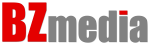How to install applications on an android smart box
You have become the proud owner of a smart set-top box, or, as they say in another way, a smart tv box. If not yet, we recommend buying a smart set-top box in our store. And the question arose: how to install applications or programs on it. Below in the article, we will discuss the main ways of installing applications on an android smart set-top box.
Installing from the Play Market
The first method is the simplest and most commonplace – installation from the Google Play Market. Almost every Android console has an app store from Google, which contains thousands of different programs. In order to get into it, you need to link your account to the Play Market. To do this, you need to create a mailbox on the email service from the same Google – gmail.com. It is more convenient and faster to do this on a computer, and then enter the login and password in the required fields in the play market on the console itself. If you have Gmail mail, you can use the login and password from it. After that, the installation of applications on the console will be available, and it will be very easy to do this. In the search bar, enter the name of the application, after Google finds it – go to the page and click the “Install” button.
Installing from a USB stick
And the third way: installing using .APK files from an external drive. This method is preferable because you can store the necessary installation files on a USB flash drive, and, if necessary, install applications from it without access to Aptoide and Play Market stores. This may be necessary after resetting the smart TV box to factory settings, or after flashing the device. With this method, installing applications is generally very simple – just like on a personal computer. For PC only, installation files have an .EXE extension at the end, and for android – .APK. Download the file of the desired application and copy its USB flash drive. Then insert the USB flash drive into any USB port of your smart tv box and open the explorer application on the set-top box. It is installed in most smart consoles and has a folder on its icon. In the open explorer, the internal files of the set-top box, and a flash drive with applications will be available. Go to the USB flash drive by clicking on it with a mouse or an airplane and find your application. Also click on the application and in a few seconds it will be installed.